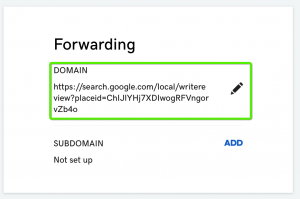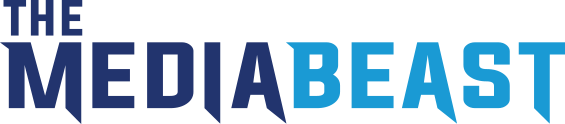How To Set Up A Domain To Help Clients Solicit Reviews
1. Secure a Domain From Go Daddy
Example: bathandkitchenreviews.com or peterdavidbrownreviews.com
2. Create a link leading to the client’s reviews on their Google My Business listing
Option 1: Create a link using the PlaceID Lookup Tool
Use this helpful guide to create this link
To create a link using the PlaceID Lookup Tool:
- Use the PlaceID Lookup Tool below.
- Enter your business name in the “Enter a location” field at the top of the map.
- Click your business name in the list that appears.
- Copy your Place ID, which you’ll see beneath your business name.
- Add your Place ID to the following URL to create your link:
https://search.google.com/local/writereview?placeid=<place_id>
Option 2: Find the PlaceId by inspecting the “write a review” button on the GMB listing
If the GMB listing was recently published, you may not be able to find it with the PlaceID lookup tool. In this case, you can search on Google for the company and when you find the GMB listing, right click on the “write a review” button and select “inspect” from the menu. In the code look for “data-pid” and voila! you have your Google Place ID. Simply replace <place_id> with your client’s Place ID in the Google review link below:
https://search.google.com/local/writereview?placeid=<place_id>
3. Forward Traffic From The New Domain To The Link You Created
In Go Daddy, go to manage your new domain.
Click Manage DNS.
In the forwarding section, add your new link to the client’s review section on their GMB listing.